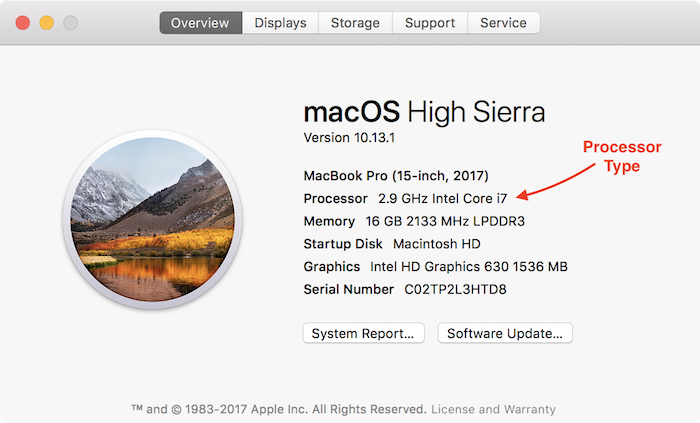macOS
Step 1: Learn your Mac OS X Version
Step 2: Choose your instructions
Option 2.1: High Sierra/Sierra/El Capitan/Yosemite/Mavericks/Mountain Lion/Lion/Snow Leopard
Go on to OS X RVM
Option 2.2: Earlier than Snow Leopard
Back to Install Xcode From App Store